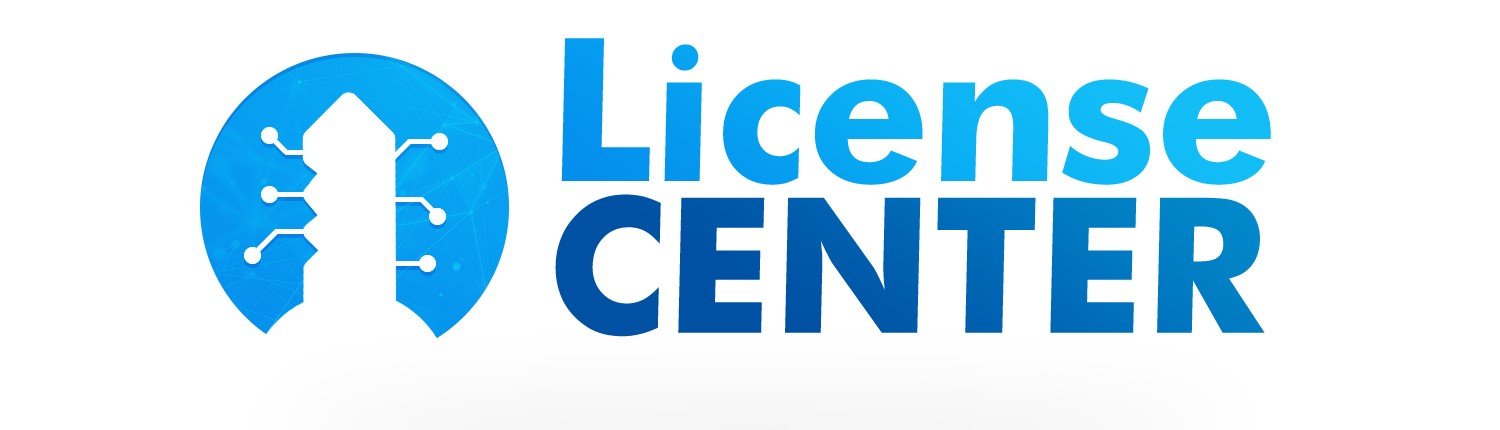In the video tutorial below, we’ll show you how to download, install and activate Office 2016, 2019 or 2021 on your device!
It is very important that there is no other Office package installed on your computer, which could lead to future incompatibilities, so please uninstall any other version you currently have installed. Below is a video tutorial on how to remove Office from your computer:
HOW TO REMOVE A PREVIOUS VERSION OF OFFICE:
Click in Start and Settings like image below:

Now, select Apps option:

And now you need to search for office in the search box like image below:

Just confirm if ask to you and will uninstall office. Repeat if you have more versions.
HOW TO INSTALL OFFICE:
1 – Download the official ISO from Microsoft choosing your language (Download links are available below):
2 – Once the download is complete:
- Two-clicks on the downloaded file and choose open.

- Now the image will mount a new driver and show this options on screen. Just start Setup with two clicks and will begin the installation.

3 -After you have finished installing Office, carry out the following procedures::
- Open any Office program (Word, Excel or PowerPoint).
- Check if you will be asked for the activation key automatically, if so just enter the key you sent, if not, go to the next step.
- Open a new blank file > In the top left corner click on File > In the side menu that will open click on “Account”.
- On this screen on the right-hand side you will see that your Office is not activated > Click on “Activate Product”.
- Now just enter the product key you sent and the product will be activated.
- To confirm, close Office and open it again to validate the activation.
NOTE: IF OFFICE IS NOT ACTIVATED WHEN YOU OPEN IT AND YOU REQUEST ACTIVATION ONLINE OR BY PHONE, SELECT THE PHONE ACTIVATION OPTION AND FOLLOW THE STEPS ON THE SCREEN.
If you have any difficulties, please contact us and we will help you.